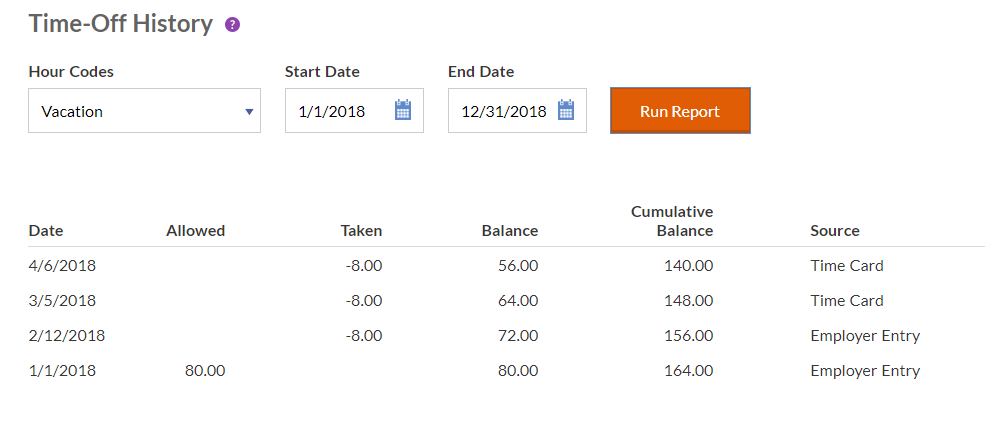
- Click “Time-Off History” under the Reports list.
- The Hour Code (such as vacation or sick time) will display at the top of the report. If your employer keeps track of more than one Hour Code, select from the dropdown list.
- Enter the date range for the time-off you want to view in the “From” and “To” fields.
- Click Run Report.
The report will show the date that the time-off was allowed or taken, the balance, the cumulative balance (which is the total balance available including any hours outside of the date range) and the source of the activity. If the source is “Time Card,” this means the time-off activity was entered directly on your time card, either by you or your employer. If the source is “Employer Edit,” this means your employer bypassed your time card (if you use a time card) and made an adjustment directly to your time-off record. If the source is “Payroll Adjustment,” this shows any adjustments entered through payroll.
For example, if your employer tracks vacation time, you can see the dates given or vacation time taken, and how the remaining balance is figured.